
Working with System Calendars
Adding a Calendar Folder
A calendar folder contains individual system calendars. To create a calendar folder, follow these steps.
Note: To add, edit or delete a calendar folder, you must be a member of the Administrators Group or have permission to Add, Edit, and Delete folders on the Advanced Permissions screen. See Also: Standard & Advanced Permissions
1. In the Workarea, click the Content tab.
2. Click the folder into which you want to add a calendar.
3. Click New > Calendar.
Alternatively, you can hover the cursor over a folder, right click the mouse, and select Add Calendar. The following example adds a calendar to the CMS400Demo folder.
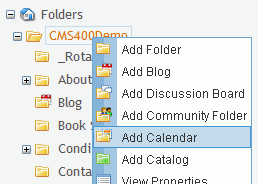
4. The Add Calendar screen appears.

5. Enter the Calendar Name.
6. Enter the Description.
7. If needed, enter the path and name of a style sheet. See Also: Style Sheet filename for this folder: (leave blank to inherit).
8. Click Add Calendar ( ) to create the calendar folder.
) to create the calendar folder.
Note that the system calendar folder icon is unique, as shown below.
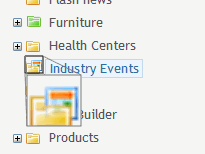
After you create a calendar folder, you can add events.


